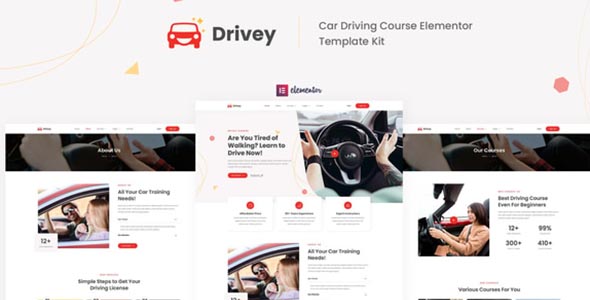Drivey Template Kit GPL Overview
Drivey – Car Driving Course Elementor Template Kit is created especialy for a driving school, driving courses, driving lessons, traffic school, and any related courses website. Drivey has a simple, modern and clean design with a 100% responsive layout, and very easy to customize because using Elementor so you don’t need a single line of coding!
This template kit includes stunning carefully crafted 12 Pages and 15 Stunning Templates, you can build your professional-looking portfolio website just a click away.
Drivey Template Kit Features:
- Using Free Plugins (Elementor Pro is not required)
- Unique & Clean Design
- 12 Ready to Use Pages
- 15 Ready to Use Templates
- Fully Responsive Layout
- Fully Customizable
- Cross Browser Compatibility: Chrome, Firefox, Safari, Opera
Drivey Template Kit Include:
- Global Theme Style
- Home
- About
- Courses
- Course Detail
- Process
- FAQs
- Pricing
- Team
- Blog
- Single Post
- Contact
- 404 Page
- Header
- Footer