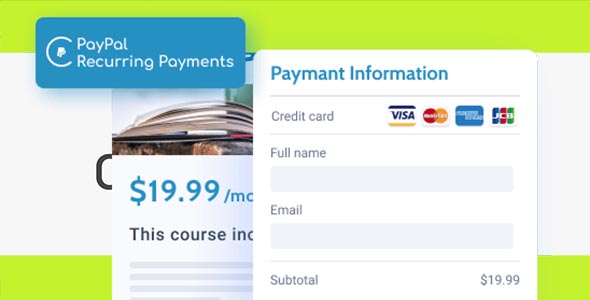PayPal Recurring payments GPL Overview
A tweak that allows you to create subscriptions and accept recurring payments via PayPal-integrated forms.
Collect PayPal recurring payments
Go past commonplace one-time payments. Use PayPal Recurring Payments to create custom subscriptions subject to a specific billing cycle.
The addon supports fixed, quantity-based, volume-based, and tiered payment types. It’s fully JetFormBuilder-ready, so you’ll be able to accept recurring payments through the PayPal gateway added to the form. Monitor all payments and subscription statuses via a handy separate dashboard.
PayPal Recurring Payments Use Cases
- Streaming service subscription
Give free access to video content for the first 30 days after signup. Then offer the client to subscribe and pay every month. - Online business courses
Provide subscriptions for individual courses like the Leadership program, or a yearly plan for all courses on the platform. - Social Media Marketing services
Add plans based on the number of weekly published posts or connected accounts for advertising agencies. - Licenses subscription plans
Sell a product Basic, Pro, VIP licenses. Such plans will give access to a different number of services and additional products. - Fitness training subscription
Create subscriptions priced based on the difficulty level. Allow users to pay for workout programs on a monthly and yearly basis. - Claimed listings plans
Sell website space to advertisers and set tier-based plans for claimed listings. Thus the price will be lower after the fifth, tenth ad, etc.
Explore Functionality of PayPal Recurring Payments
- Subscriptions dashboard
View and edit all the subscription-related details like subscriber email, billing cycle, status and date through a dashboard. - Refund support
Carry out the refund requests right from the Subscriptions dashboard by adding the needed refund amount and note.